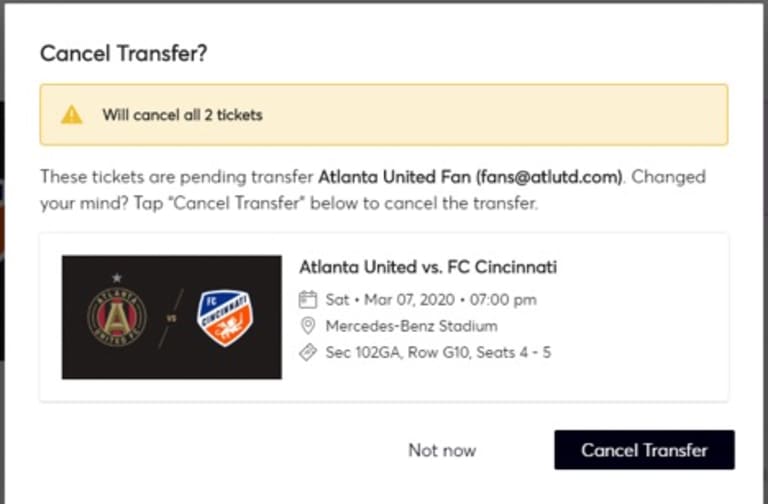STEP 1 (Mobile)
Open your Atlanta United app and tap the button with three lines to access the menu.
STEP 1 (Mobile)
Open your Atlanta United app and tap the button with three lines to access the menu.
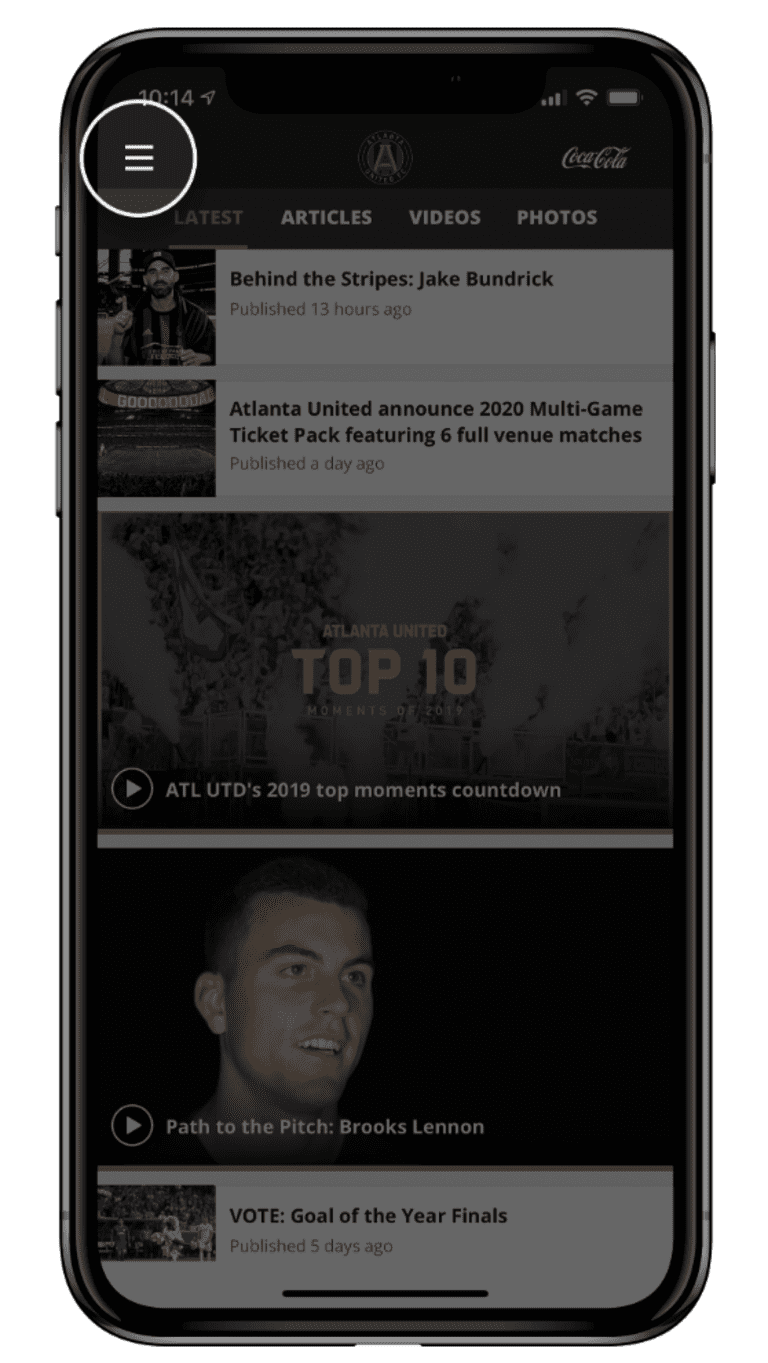
STEP 2
Tap the ticket icon at the top of the menu.
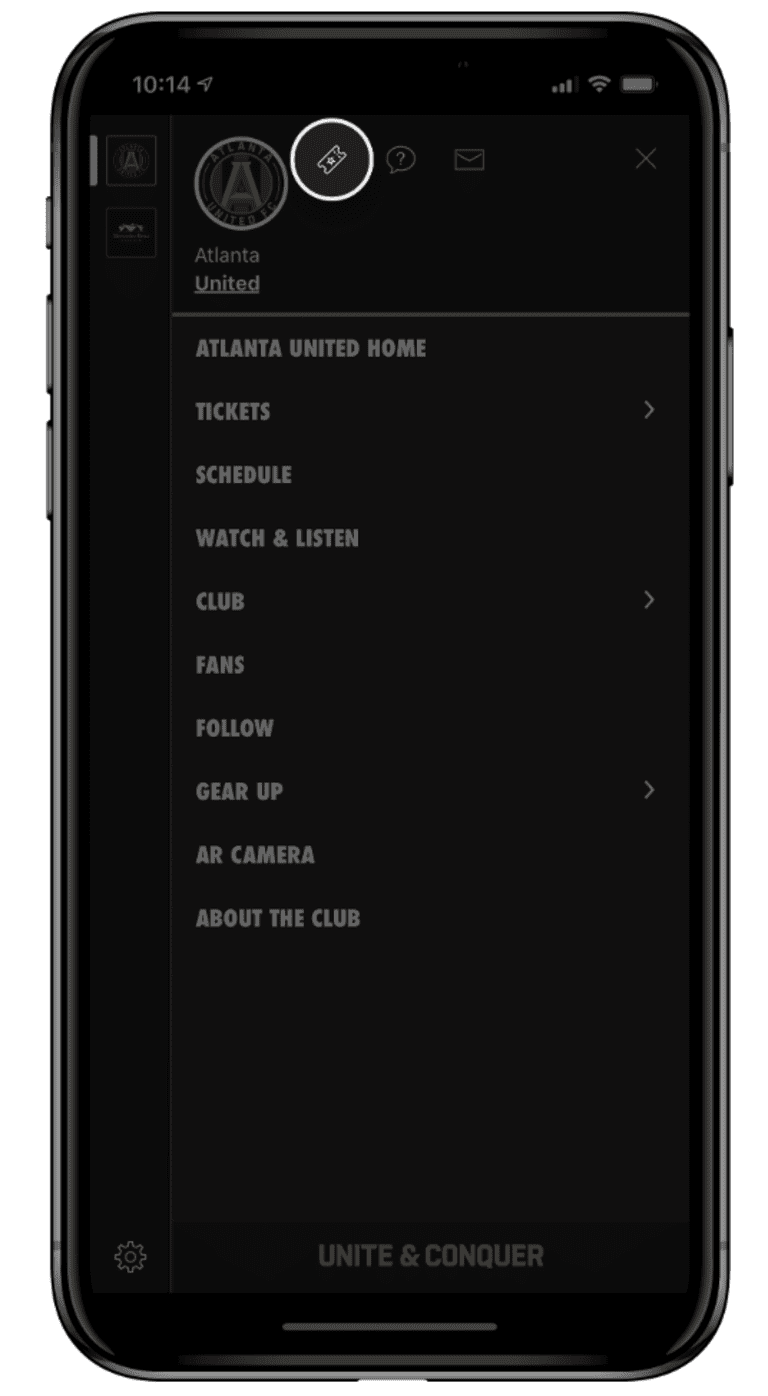
STEP 3
Log in your Atlanta United Account email and passcode.
If you forgot your password, please tap 'FORGOT PASSWORD?' to change it. If you do not have an account, please tap 'FORGOT PASSWORD?' > UNITED ACCOUNT > SIGN UP and enter your information.
If you do not have an account, please tap 'FORGOT PASSWORD?' > UNITED ACCOUNT > SIGN UP and enter your information. Once you have created your account and verified your email, go back to login screen and sign in.
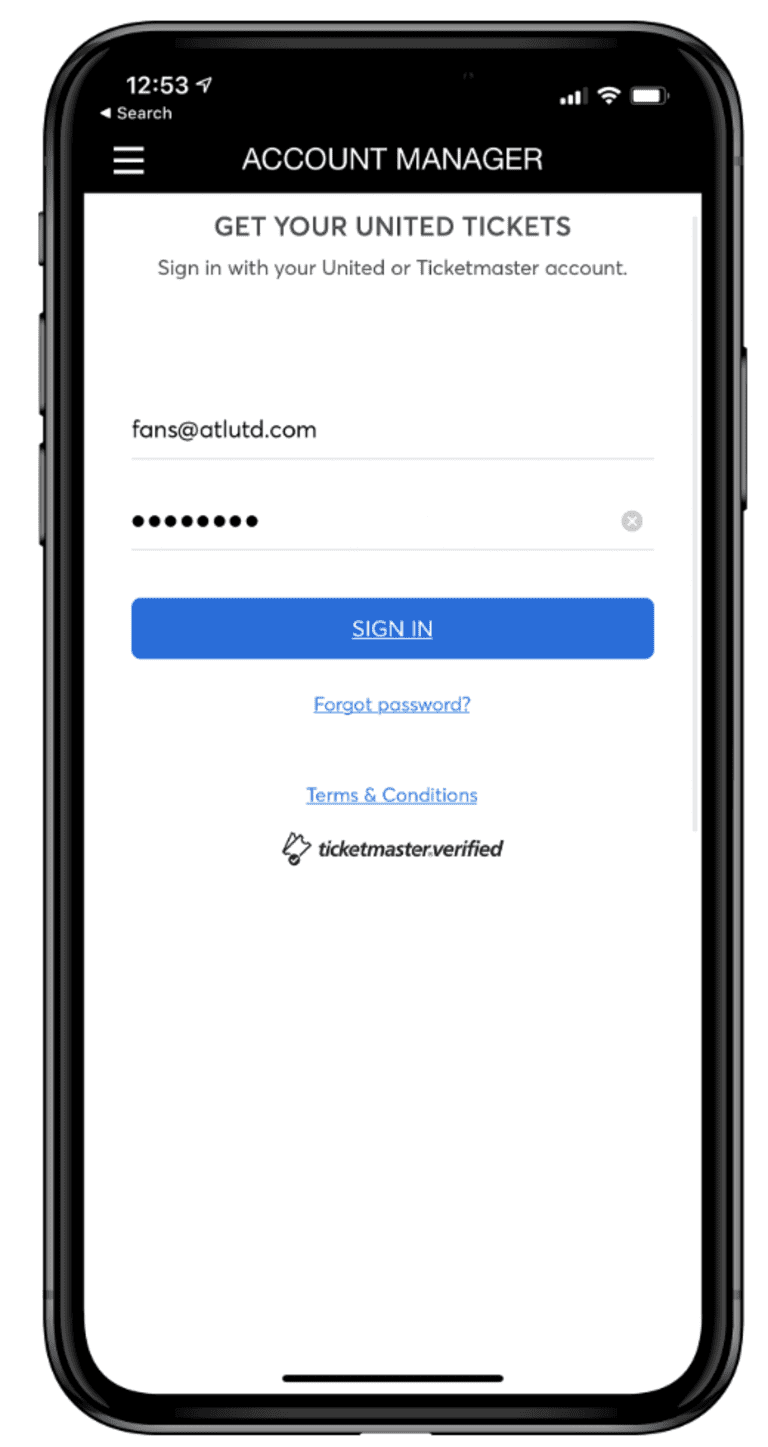
STEP 4
Tap any of the game tiles to view your tickets to a game.
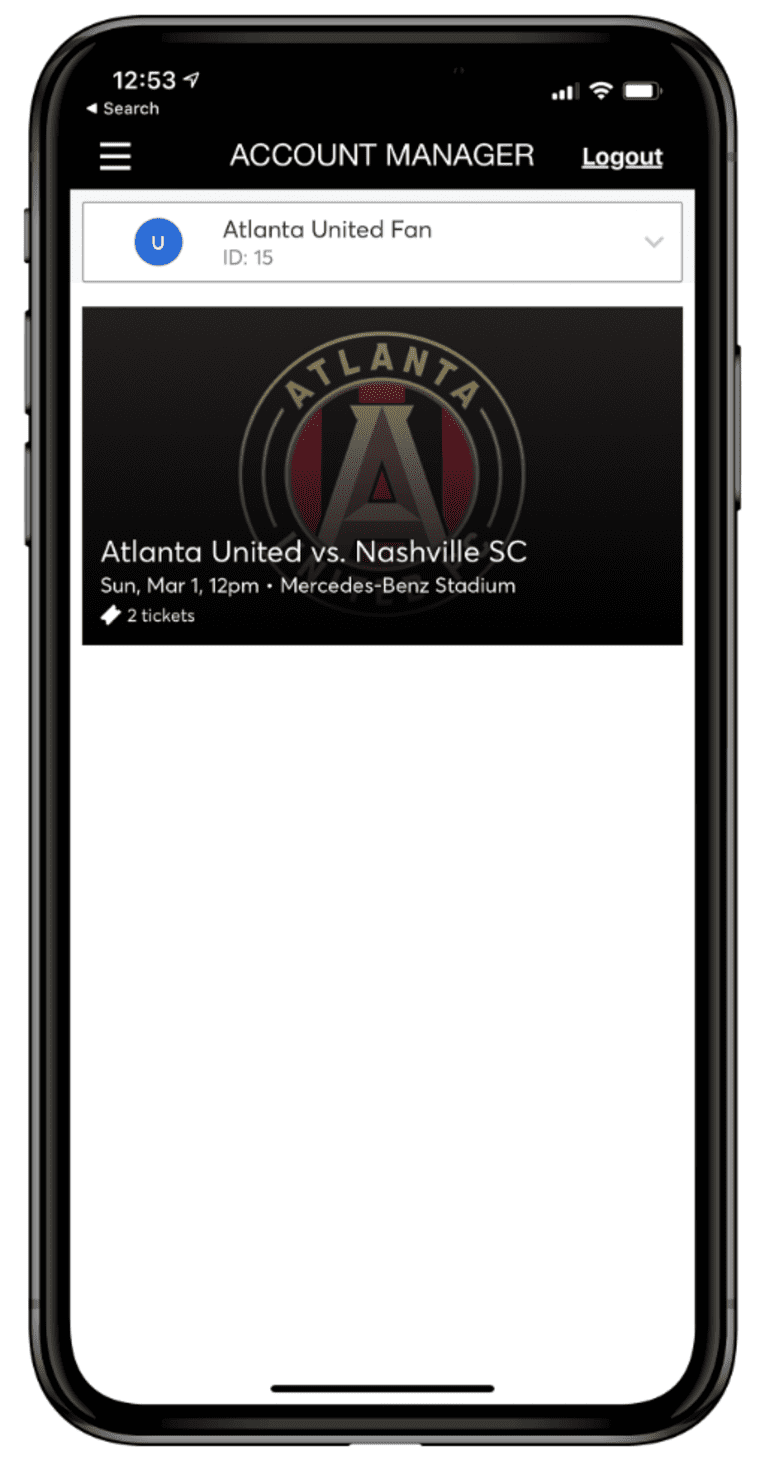
STEP 5
Tap the TRANSFER button in the bottom left corner of your screen.
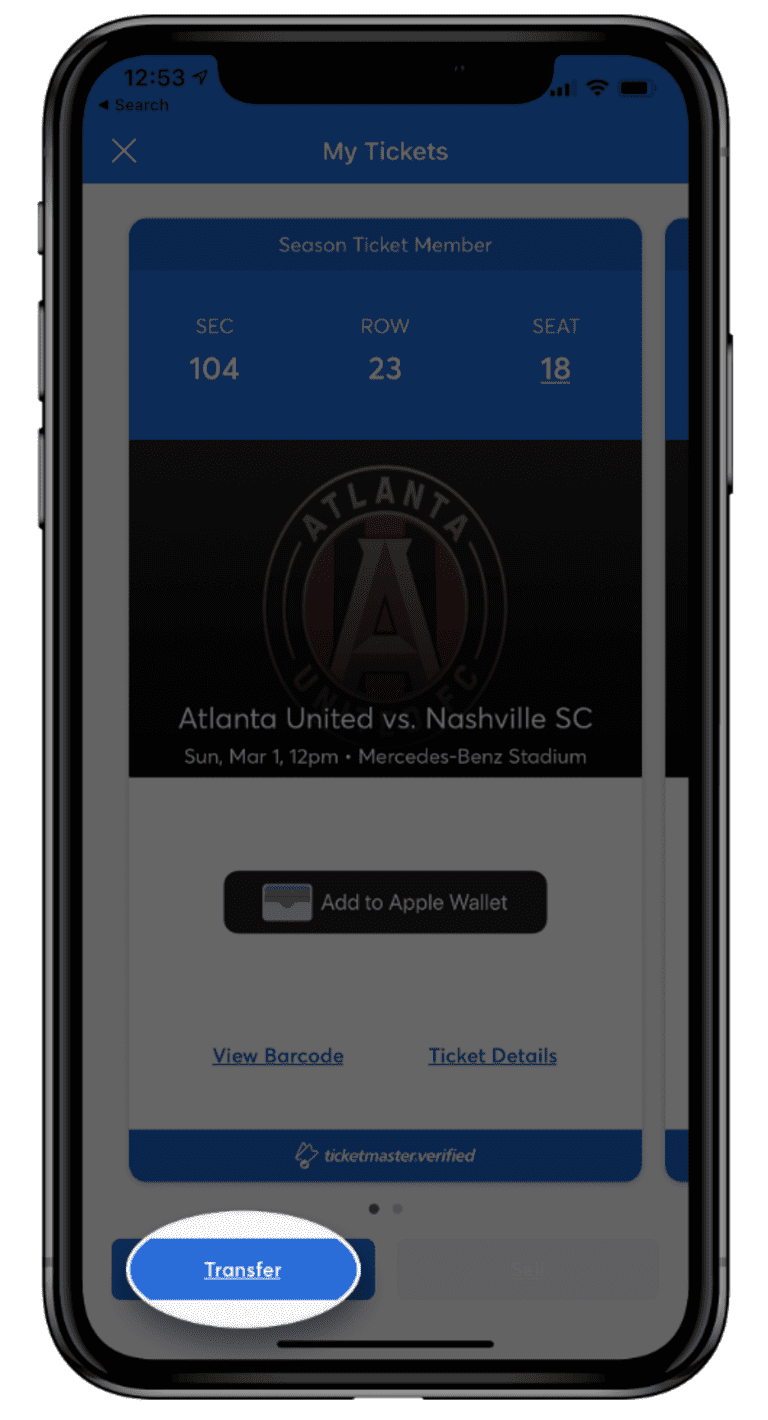
STEP 6
Select the seats you wish to transfer and tap TRANSFER TO.
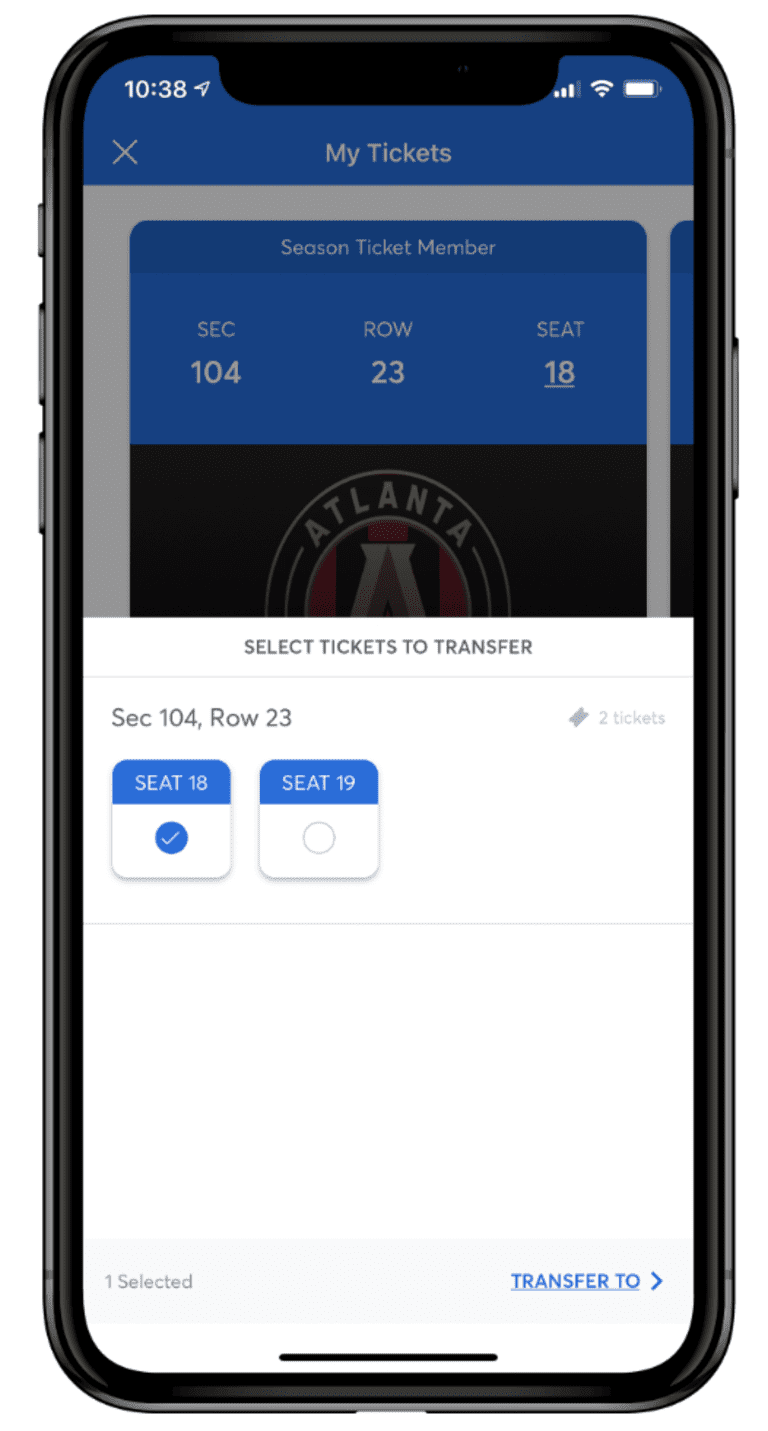
STEP 7
Tap SELECT FROM CONTACTS if you wish to transfer the tickets to someone from your contact list. If you wish to transfer the tickets to someone outside of your contact list, tap MANUALLY ENTER A RECIPIENT.
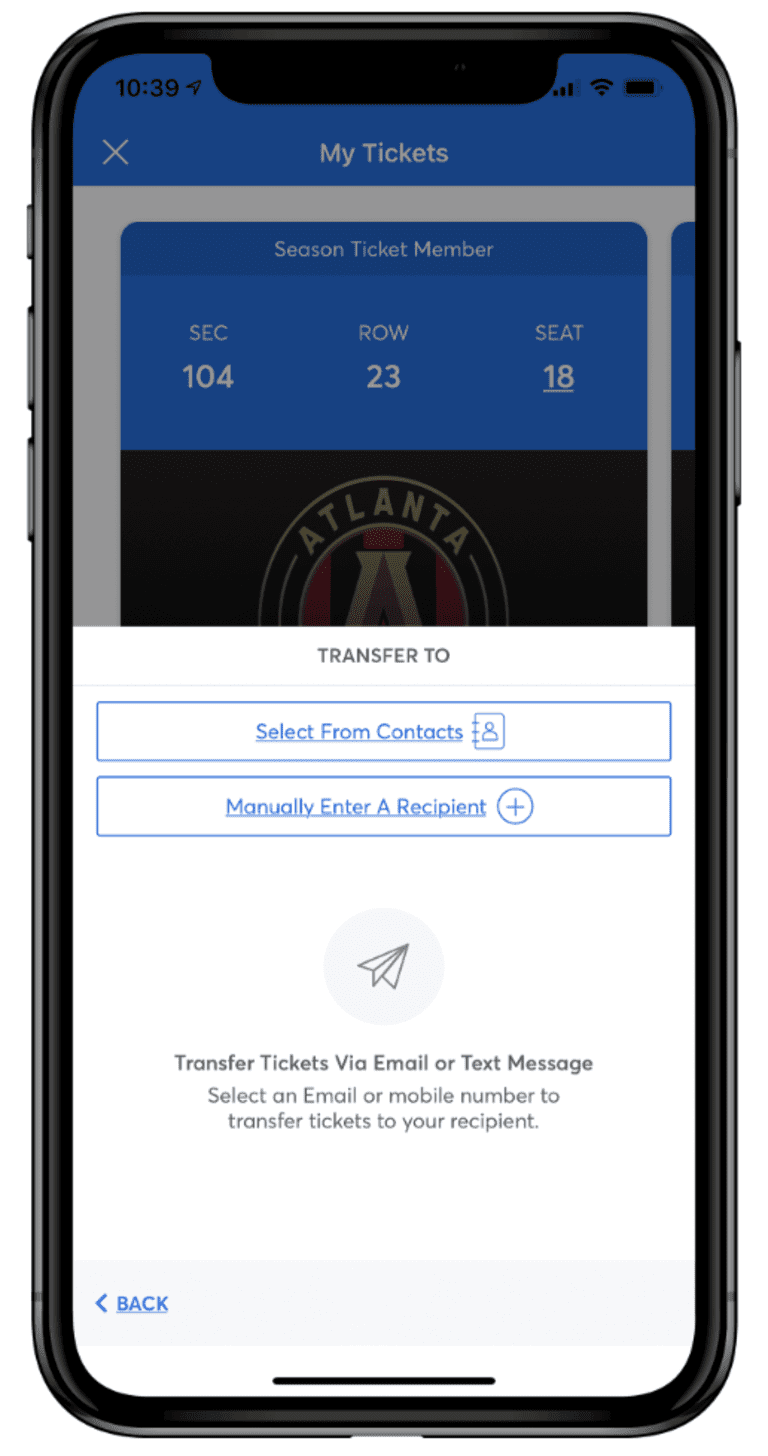
STEP 8
When manually entering a recipient in the Transfer Tickets Form, type the contact's first name, last name, and email or phone number. If you wish, you can even type a personal note to the recipient. Once all of the info is entered, tap TRANSFER # TICKETS in the bottom right.
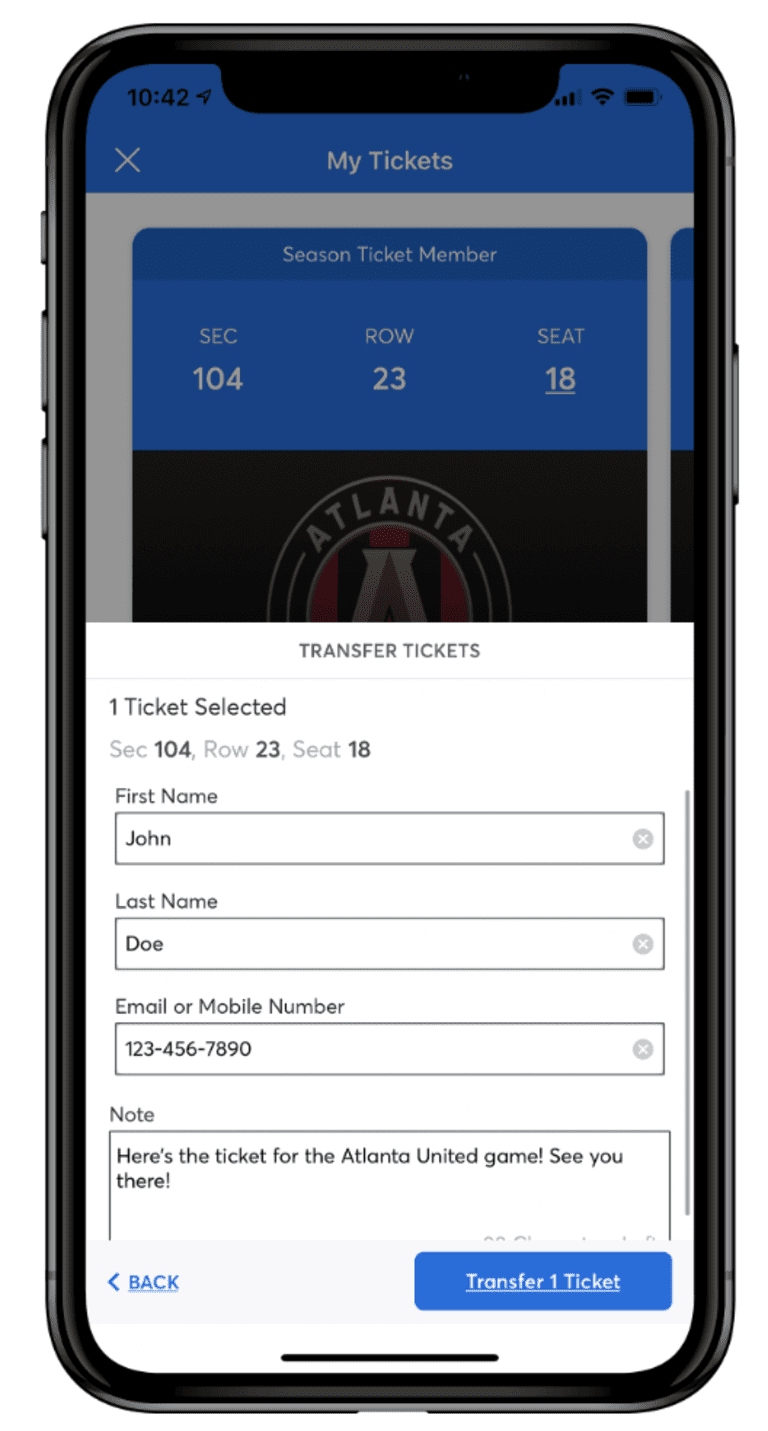
STEP 9
Your phone will then pull up your text or mail app (depending on what information you entered for your recipient) with an automatic message and link to the tickets. Tap the SEND button.
NOTE: Once your transfer has been accepted by the recipient, you will no longer have access to those tickets unless they are transferred back to you. You can cancel the transfer at any time prior to the tickets being accepted. Please contact Ticketmaster at 1(800)-653-8000 for any questions or concerns about your transfer.
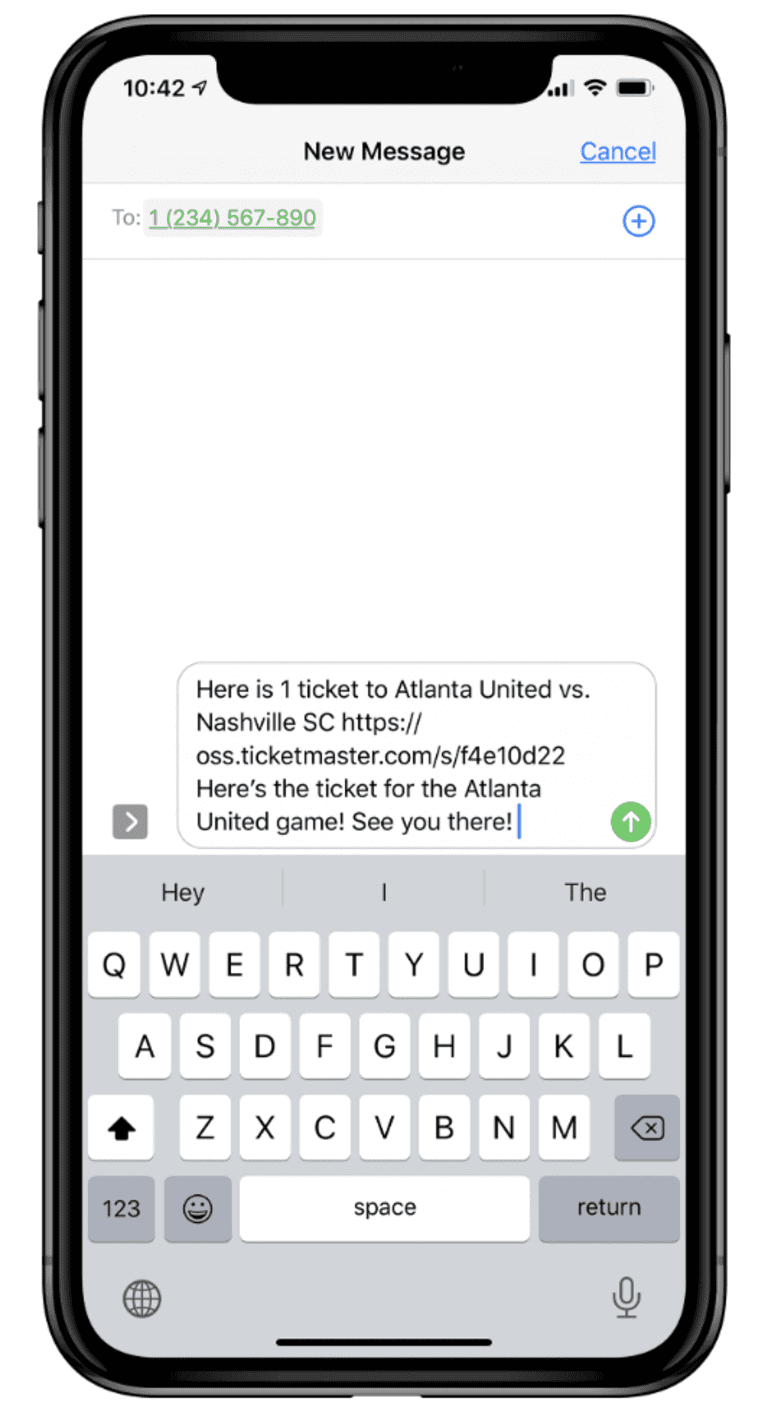
STEP 1 (Desktop)
Log into your Atlanta United Account.
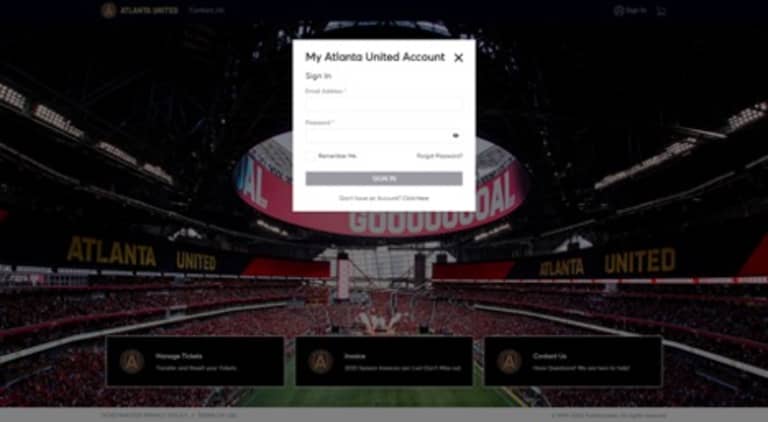
STEP 2
Select the match that you desire to transfer.
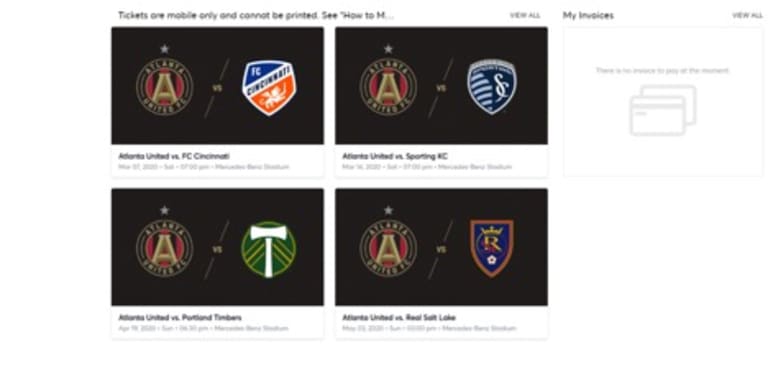
STEP 3
To Transfer multiple matches at one time, select “View All”, select “Transfer”, and then select which matches and seats for those matches that you want to send.
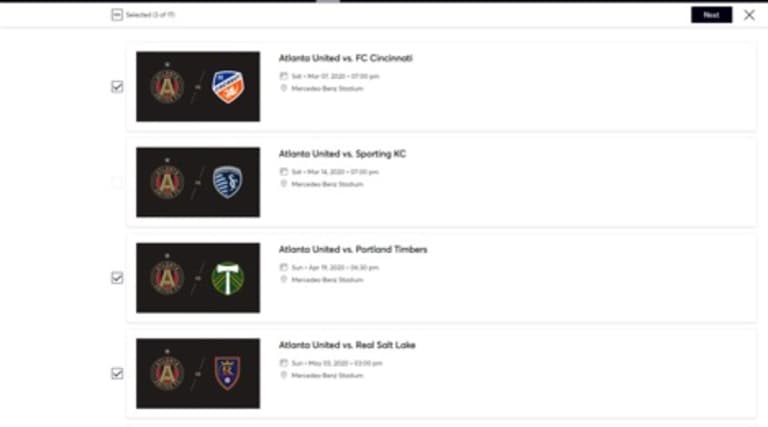
STEP 4
Select the seat location(s) that you desire to transfer.
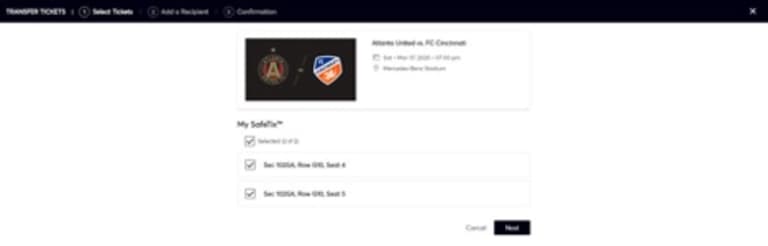
STEP 5
Enter the information and e-mail address of the recipient & Press 'Send'.
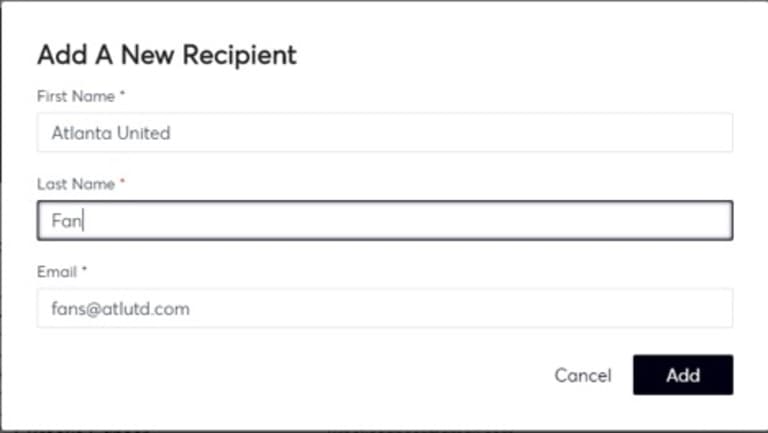
STEP 6
A link has automatically been sent to your recipient. Select "Done".
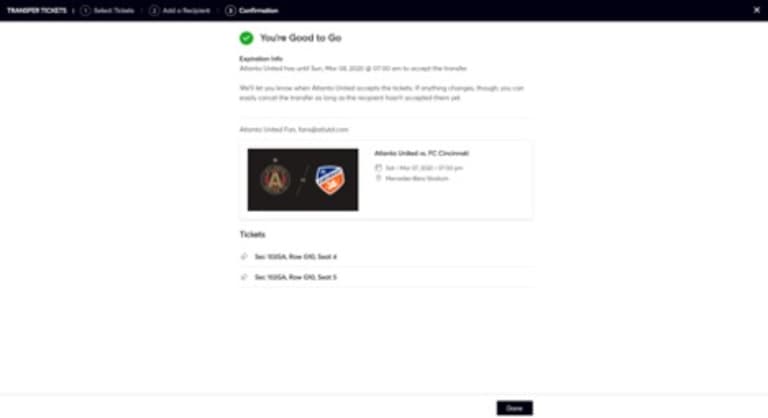
STEP 7
To cancel the transfer (prior to the recipient accepting the tickets), select "Cancel Transfer".
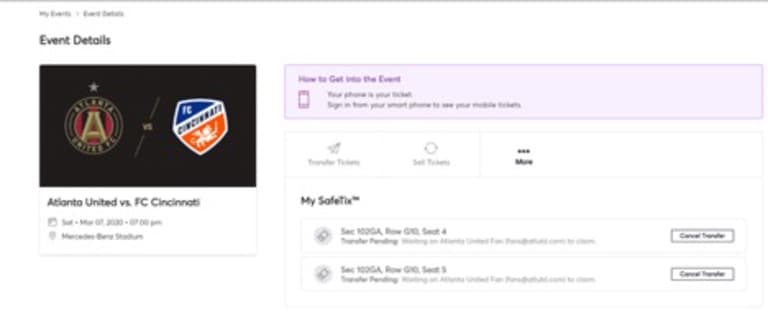
STEP 9
Select "Cancel Transfer" and the tickets will be available in your account.